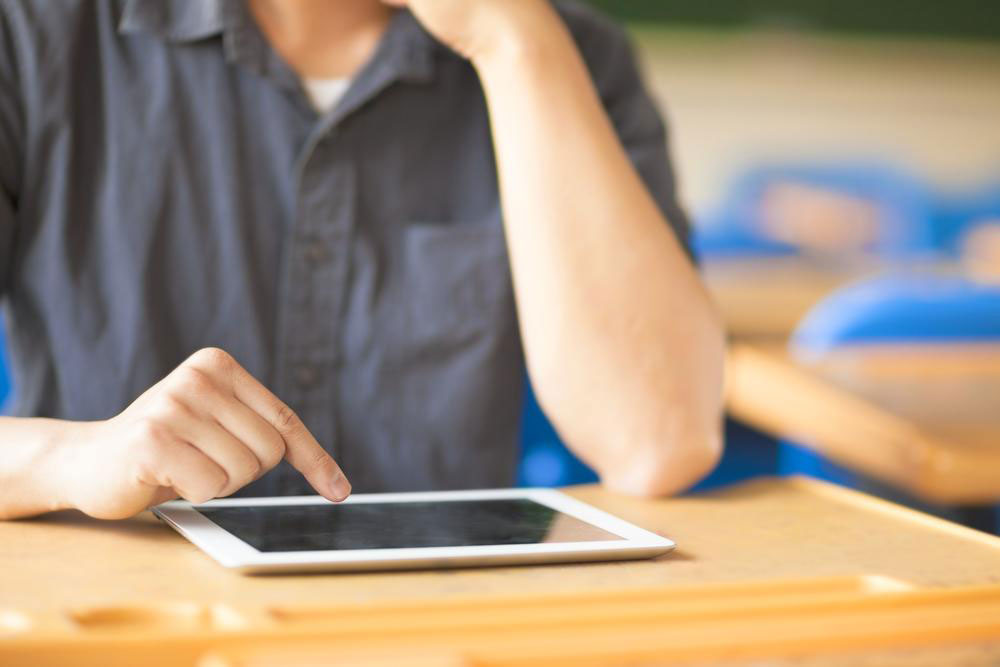Top 6 Strategies to Maximize Your iPhone Usage
Discover six practical tips to enhance your iPhone experience. Learn how to mute email threads, quickly connect to Wi-Fi, manage Safari tabs, use LED alerts, disable feedback popups, and set up multiple Face ID profiles. These strategies will save time and improve functionality for users seeking more efficient device use.
Sponsored

Even seasoned iPhone users might not fully leverage its advanced capabilities. With each new model, Apple introduces innovative features through its evolving iOS platform. This guide highlights practical tips that will enhance your device’s efficiency, save time, and make usage more enjoyable. From managing email notifications to customizing face recognition, these tricks are designed to optimize your iPhone experience.
Mute Unnecessary Email Threads
If persistent email threads bother you, easily mute them. Open the Mail app, swipe left on the desired email, and tap ‘Mute’ to silence notifications. To resume alerts, repeat and select ‘Unmute’.
Quick Access to Wi-Fi Networks
Instead of navigating through Settings, open Control Center by swiping down diagonally from the top-right corner. Tap and hold the Wi-Fi icon to view available networks. This shortcut also applies when pairing Bluetooth devices.
Auto-Close Browser Tabs in Safari
To improve browser performance, set Safari to close tabs automatically. Go to Settings, tap Safari, and select ‘Close Tabs’. Choose daily, weekly, monthly, or manual closure options for better browsing speeds.
LED Notification Alerts
For visual notifications, enable LED flash for alerts. Navigate to Settings > General > Accessibility > LED Flash for Alerts. Your device will then notify you visually with the LED when new messages arrive.
Turn Off Feedback Prompts
Prevent app review popups by disabling in-app ratings. In Settings, select iTunes & App Store, then toggle off ‘In-App Ratings & Reviews’ to eliminate interruptions.
Multiple Face Recognition Profiles
Newer iPhone models support several Face ID profiles. To add additional faces, go to Settings > Face ID & Passcode, enter your passcode, tap ‘Set Up an Alternate Appearance’, and follow the on-screen instructions to register new faces.