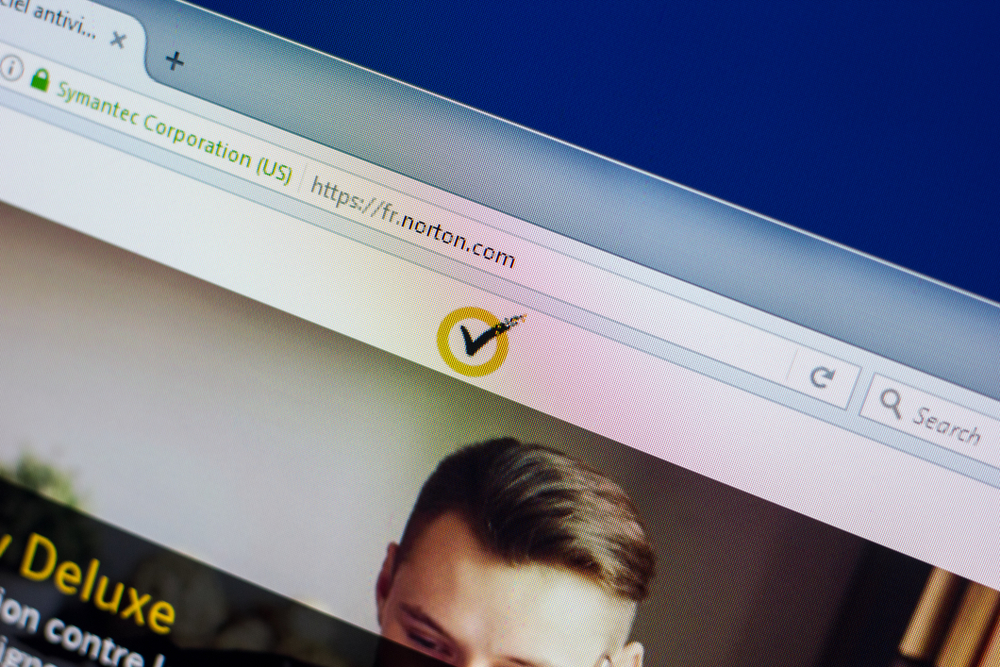Guide to Resetting and Restoring Your iPhone Effectively
Learn how to reset or restore your iPhone safely and efficiently. This detailed guide explains the reasons for resetting, differences between resetting and restoring, preparation steps, and how to perform each process. Protect your data with proper backups and sign out of accounts before resetting. Whether fixing issues, wiping personal information, or preparing for resale, follow these simple steps to ensure your iPhone operates smoothly. Properly resetting your device enhances performance and safeguards your privacy.
Sponsored
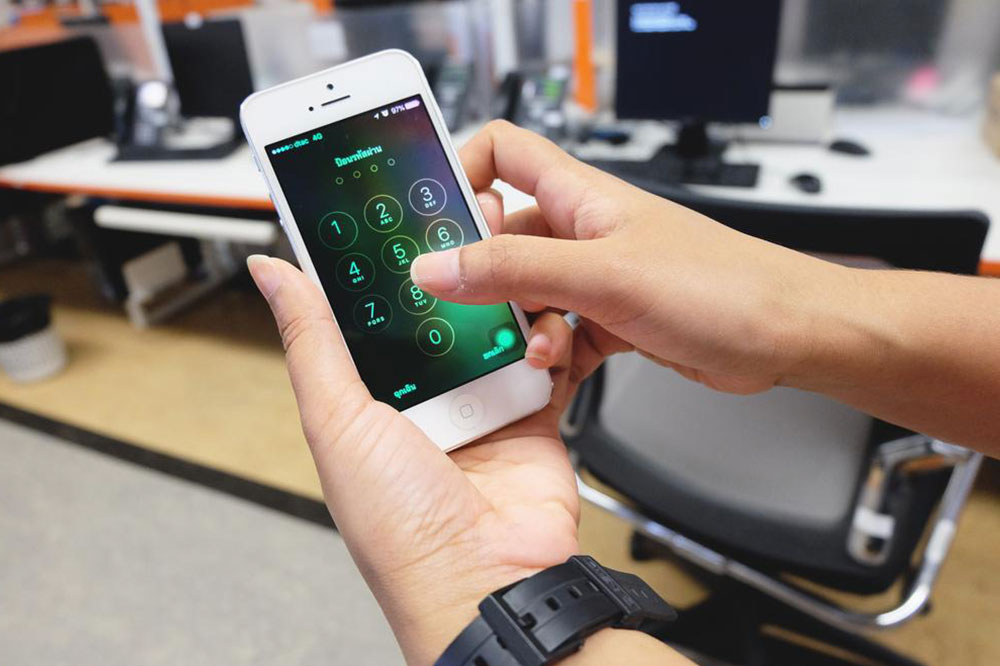
How to Reset and Restore Your iPhone: Complete Instructions
Even with numerous new iPhone models released over the years, users often seek ways to troubleshoot and optimize their devices. Resetting an iPhone involves erasing personal data and restoring default settings, which can be useful for resolving glitches or preparing the device for resale. Before resetting, consider restarting your phone for minor issues. This article explores the importance, methods, and precautions involved in resetting and restoring your iPhone to ensure a smooth user experience.
Reasons to Reset Your iPhone
Resetting removes customized settings and personal information such as contacts, apps, and browsing history. Users often reset their iPhone to fix software errors, app crashes, or network problems. Additionally, resetting is recommended before selling or handing over your device, ensuring all personal data is securely erased and safeguarding your privacy.
Differences Between Resetting and Restoring
Both processes aim to return your iPhone to its original factory state, but they differ in procedure and impact. Resetting is a quick, user-initiated action that preserves your device’s firmware and iOS version. Restoring, however, involves wiping all data and reinstalling the operating system via iTunes on a computer, effectively erasing everything, including apps and files.
Preparation Tips Before Resetting Your iPhone
Ensure you back up important data, such as photos, contacts, and personal files, either to iCloud or an external device. This step prevents data loss and makes recovery easier post-reset. Follow this simple iCloud backup guide:
1. Connect to a reliable Wi-Fi network
2. Open Settings
3. Tap your Apple ID or name at the top
4. Select iCloud > iCloud Backup > Back Up Now
Remember to stay connected to Wi-Fi until the backup completes. Next, sign out of all online accounts—including iCloud, iTunes, Apple Music, and social media—to remove linked credentials and prevent activation issues later.
Steps to Factory Reset Your iPhone
Once backups are secured and accounts signed out, proceed with the reset:
1. Open Settings
2. Tap General
3. Select Reset
4. Tap Erase All Content and Settings
Then, enter your passcode or Apple ID password to confirm. Your iPhone will erase all data and reset to factory settings, making it ready for sale, transfer, or troubleshooting.
Resetting Voicemail Password on iPhone
To reset voicemail passwords, go to Settings > Phone > Change Voicemail Password. For carrier-specific procedures, contact your cellular provider directly. If resetting through settings doesn’t work, use the contact details saved on your device to get assistance from your carrier. Follow their instructions to update your voicemail security.
Post-Reset Expectations
After completing the reset, your iPhone will restart, displaying the Apple logo and a progress bar. The device will boot with default settings, ready for setup or new ownership. This process is normal and essential for resolving persistent issues or clearing personal data efficiently.
Final Thoughts
Whether preparing your iPhone for sale or troubleshooting performance issues, resetting the device is a straightforward and effective solution. Apple simplifies this process to prioritize user safety and privacy. Always back up your data before resetting to avoid data loss. By following this comprehensive guide, you can confidently reset and restore your iPhone whenever needed, ensuring optimal operation and data security.