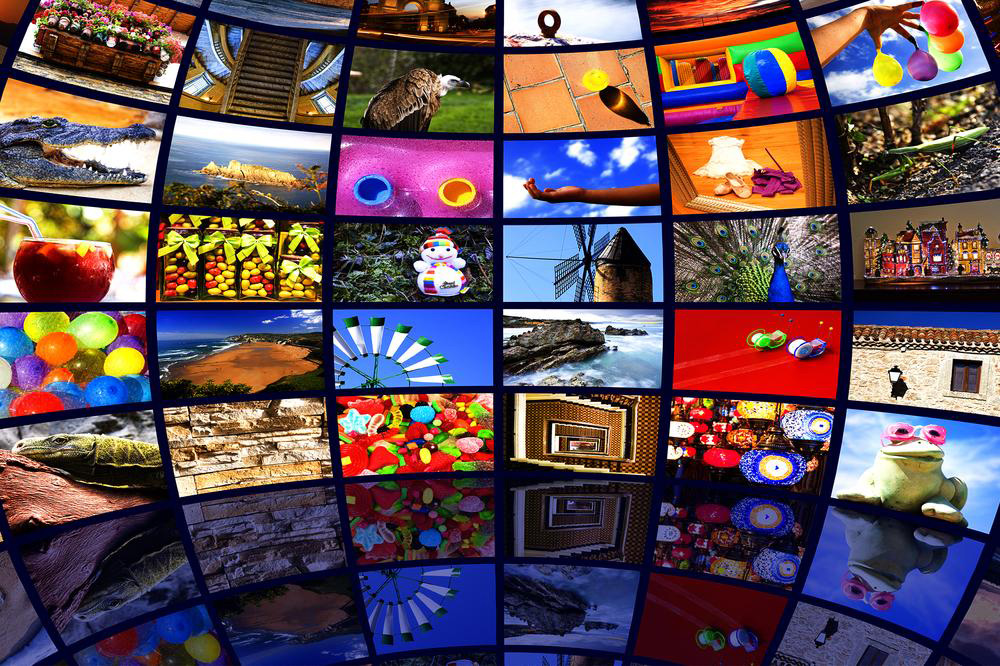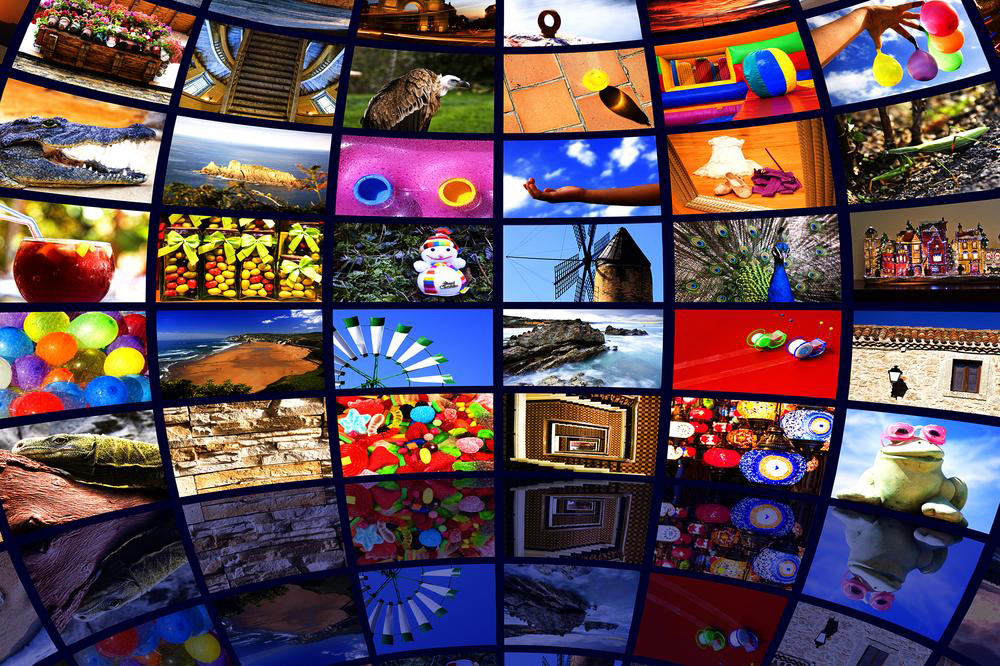Everything You Need to Know About the Amazon Fire TV Stick
Discover everything about the Amazon Fire TV Stick, from setup and remote control operation to content access and device mirroring. Learn how this compact device transforms your HDTV into a streaming powerhouse with easy installation and broad compatibility. Understand the importance of a stable internet connection for seamless viewing and how to optimize your streaming experience. Whether you're a new user or looking to maximize your Fire TV Stick, this comprehensive guide covers all essential aspects for smooth usage and entertainment.
Sponsored

Essential Guide to the Amazon Fire TV Stick
What exactly is the Fire TV Stick?
It is a compact, portable device roughly the size of a USB flash drive. Simply plug it into your HD TV’s HDMI port to turn your television into a smart streaming device. The Fire TV Stick allows HDTVs to access streaming services via Wi-Fi seamlessly.
Functionality
Designed for user-friendly operation, the Fire TV Stick offers a straightforward setup and intuitive usage for all users.
Setup Instructions
Connect the device by inserting the HDMI plug into your TV’s HDMI port. No additional cables are needed, as it connects directly. Ensure you know which HDMI port you’re using (e.g., HDMI 1, HDMI 2) to streamline input selection.
Getting Started
After plugging in the Fire TV Stick and powering on your HDTV, select the correct HDMI input to display the device. You’ll then be prompted to set up the remote control. If the remote doesn’t connect immediately, press and hold the home button for 10 seconds.
Access Content
The Fire TV Stick provides access to a vast library of videos, movies, TV shows, games, news, and more. Popular channels include Netflix, Hulu, HBO NOW, Crackle, ESPN, and BBC News.
Internet Requirement
An active high-speed internet connection is necessary for optimal streaming quality. A stable Wi-Fi connection ensures smooth playback and easy access to content. To improve performance, limit the number of devices sharing your internet bandwidth during streaming sessions.
Device Mirroring
Yes, you can mirror screens from compatible tablets or smartphones. Navigate to settings > display and sounds > mirroring, select your device, and start sharing or streaming content wirelessly.
Multiple Device Use
The Fire TV Stick is intended for use on one TV at a time. It cannot be simultaneously connected or used on multiple devices.
Power Off and Sleep
To turn off, simply disconnect the device from the HDMI port. Alternatively, put it into sleep mode through settings > system > sleep for convenience.