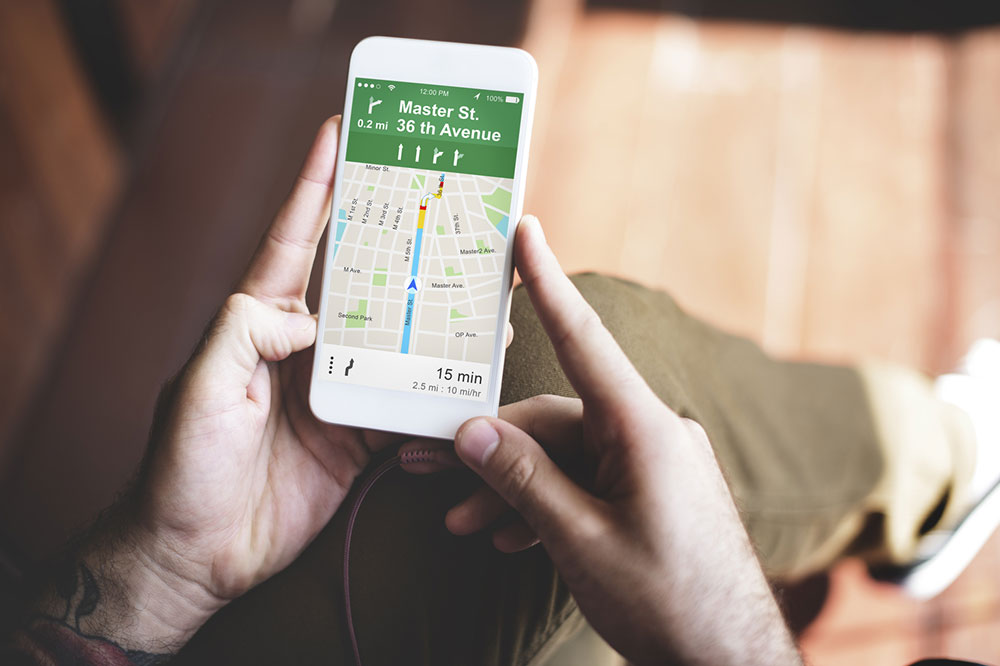Guide to Accessing Street View in Apple Maps' Look Around Feature
Discover how to use Apple Maps' Look Around for immersive street-level views. Learn to search by address or explore locations without prior information, with step-by-step instructions to enhance your navigation experience with Apple’s latest feature.
Sponsored
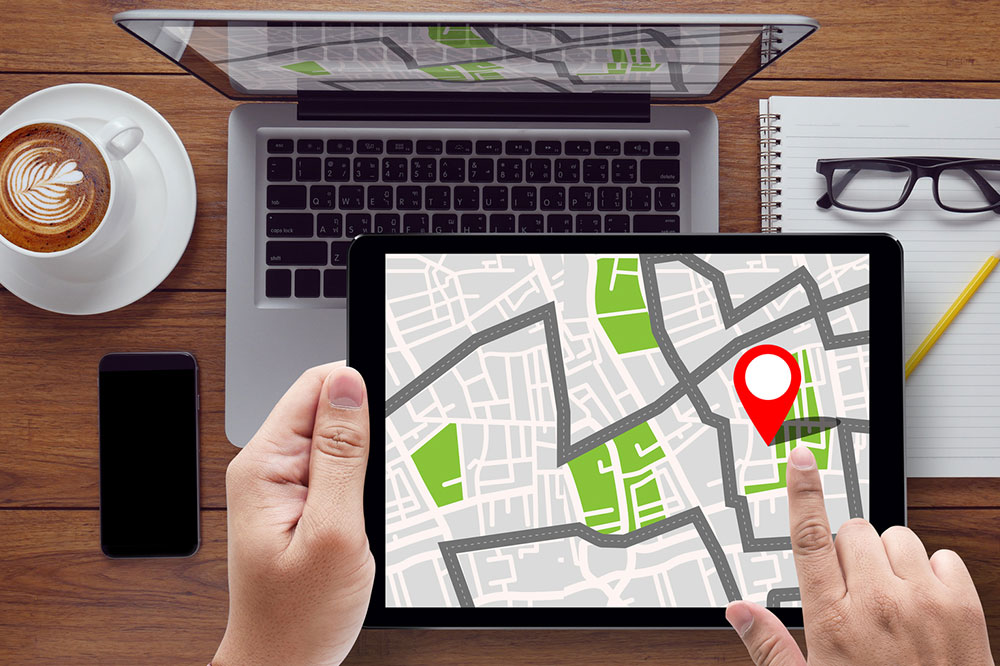
After nearly a decade of development, Apple Maps has introduced its innovative Look Around feature, offering users detailed street-level imagery. The sleek interface aligns with Apple’s design standards, providing a smooth experience. Using advanced 3D imaging with parallax, Look Around allows for immersive navigation. There are two main methods to access this feature: by entering an address or by exploring a location without specific directions. This guide explains both options for optimal use of the Look Around feature.
Searching with an Address
Open the Maps app on your device. Enter the desired address or place name into the search bar labeled “Search for a place or address.” Several options will appear; select the most relevant one.
The map of the specified location will load. You can choose between two viewing modes:
- Tap the binoculars icon at the top right for a simplified, minimized Look Around experience. If data is available, a prompt will appear for Look Around. To view in full-screen mode, tap the arrows at the top left. To exit, simply tap Done.
- For full-screen viewing immediately, select the preview image provided below the address. This expands the scene for an immersive experience.
Once the full-screen view is open, tap Done or minimize to return to the map.
Exploring Without an Address
You can explore areas by dropping the map’s pin at any location, even if you don’t know the exact address. Availability of Look Around depends on data coverage in the area. To activate, zoom in close enough until the binoculars icon appears at the top right corner. Selecting this icon initiates a virtual tour of the selected area, allowing you to pan through different streets and viewpoints.